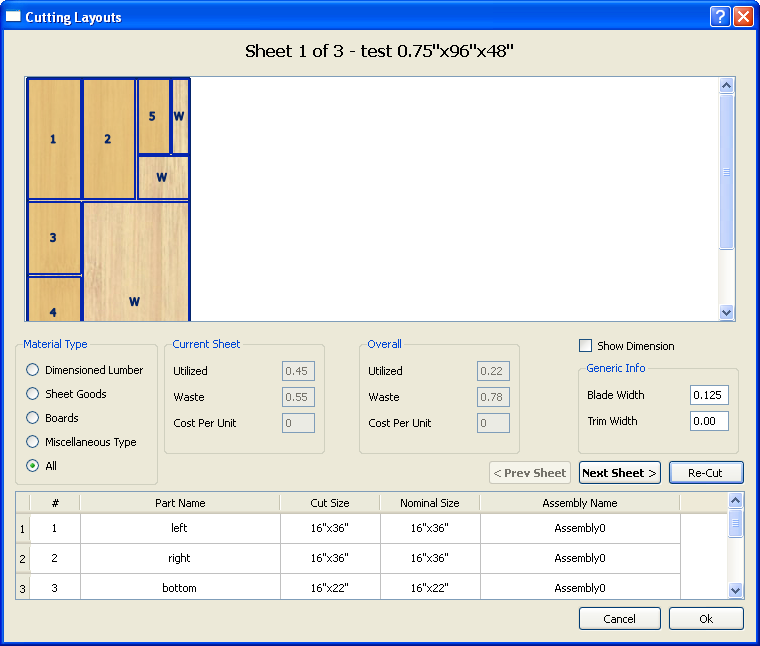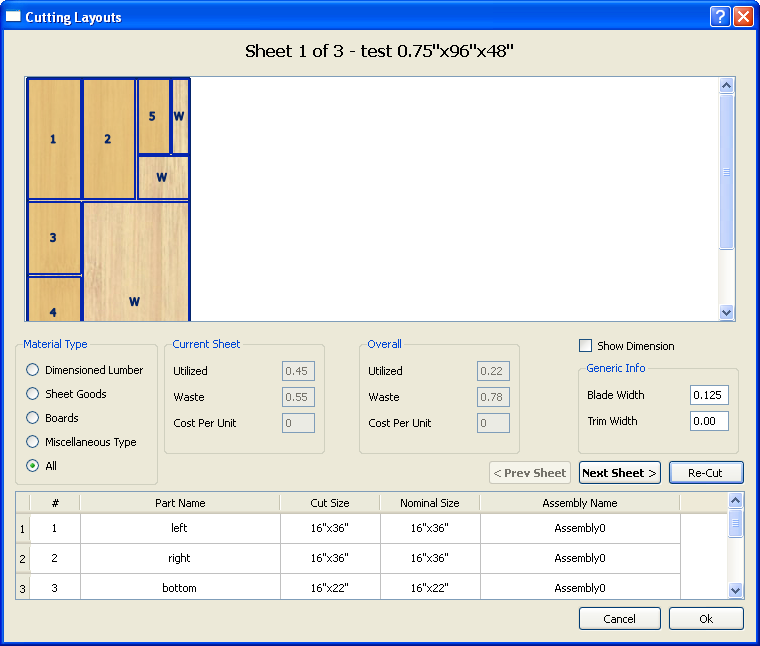The Cutting Layouts Dialog
The Cutting Layouts dialog allows you to view your cutting layouts on your screen.
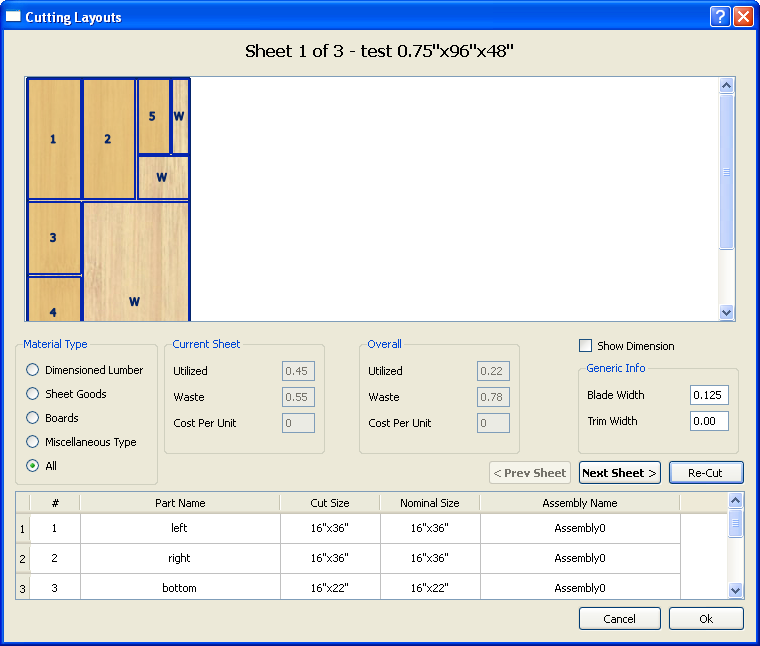
The Cutting Layouts dialog has eight elements, as follows:
- The Display pane. The cutting layout appears in this area.
- The Material Type pane. Choose a material type from the list to view cutting layouts for this material.
- The Current Sheet pane. This provides information about the sheet of material you are viewing, such as how much of it will be used.
- The Overall pane. This provides overall information for the project, such as how much of the material will be used.
- The Show Dimension checkbox. When this box is checked, the dimensions of each part appear in the Display pane.
- The Generic Info pane. This pane allows you to specify the blade width and trim width.
- The Navigation pane. The buttons in this pane allow you to move forward to the next sheet or back to the previous sheet.
- The Legend pane. The list in this pane links the board numbers in the Display pane with the boards in the project.
When you are using the Cutting Layouts dialog, you can only view the layout on your screen. If you want to print a cutting layout, choose Reports > Optimized Layouts Report.
Related topics
The Optimized Layouts Report Dialog