Cabinet Design App: The Wizard Speeds Things Up
SketchList 3D – Wizard Cabinet Design App – Automating Woodworking Design
Over the past decade, the need and demand for a 3D cabinet design program has increased. As cabinet makers and custom woodworkers strive to implement woodworking design software in their businesses, they face the trade-off between detail in design and the time required to learn and use it.
Being successful in the software design business requires us to address this time/detail trade-off so that customers experience the best balance. Generally, if you want a greater amount of detail in your design, you need to invest more time. But that is changing. The Wizard for SketchList 3D woodworking design app is an add-on that allows customization of designs in less time. In fact, it only takes 3 easy steps:
- Select a pre-designed model
- Adjust it as needed
- Generating your cut lists and shop drawings
What is SketchList’s Cabinet Design Software Wizard?
Our cabinet design app provides a collection of standard cabinet models. At this point, the library consists of kitchen cabinets. However, over time, we will make more types and styles of cabinets and furniture. Assemblies created in the Wizard library are inserted into a SketchList 3D project. This is one source of the speed. Because the cabinet selected gives you a base or starting point for modification, with these seed cabinets, even the most inexperienced cabinet maker can design cabinets. And for the Pros, for whom time is money, the speed is a real benefit.
If you need to customize a model, the Wizard cabinet design app provides the ability to modify 70 variables. This means you can adjust every important aspect of your cabinet. Now, these details provide the flexibility to change key parameters and achieve your own custom designs.
What Can Cabinet Design Software Do for You?
The wizard allows you to control 70+ variables. That may seem like a large number. But in most cases, you just accept the default value. And once you enter your own parameters, you can save them for future use.
This is a short list of variables you can modify:
- Cabinet sizes. First and foremost, it allows you to change the size of any cabinet by changing the height, width, and depth.
- Size of stiles and rails. You set the width and height of your framing members as well as change them once or change them for every job.
- Overlay sizes for doors and drawers. Because you set both the overlay sizes and the door or drawer thicknesses, the design fits the way you build cabinets.
- Toe kick height and depth. It’s easy to change the toe kick sizes adjust the size and location of all the parts of the cabinet.
- Thicknesses of sheet goods and dimensions lumber. Just type in the sizes.
- Clearance distances for inset doors and drawers.
- Parts included. Picking which doors, drawers, or boards are in the design.
So, why should you consider this simple but powerful 3D cabinet design app?
SketchList 3D Wizard brings several advantages to the table:
Ease of Use: Even if you’re new to cabinet design, the Wizard’s intuitive interface ensures a smooth learning curve.
Flexibility: It offers a vast array of customization options, ensuring that your design aligns perfectly with your vision.
Efficiency: With the Wizard, you can drastically reduce the time spent on designing, allowing you to focus on the craft itself.
Cost-Effective: Time saved is money saved. With faster designs, you can take on more projects and increase your revenue.
Here are some steps to help you get started:
Open the Wizard by clicking on the Wizard icon at the top of the SketchList 3D main screen. It is just to the left of the material layout icon.
This window opens.
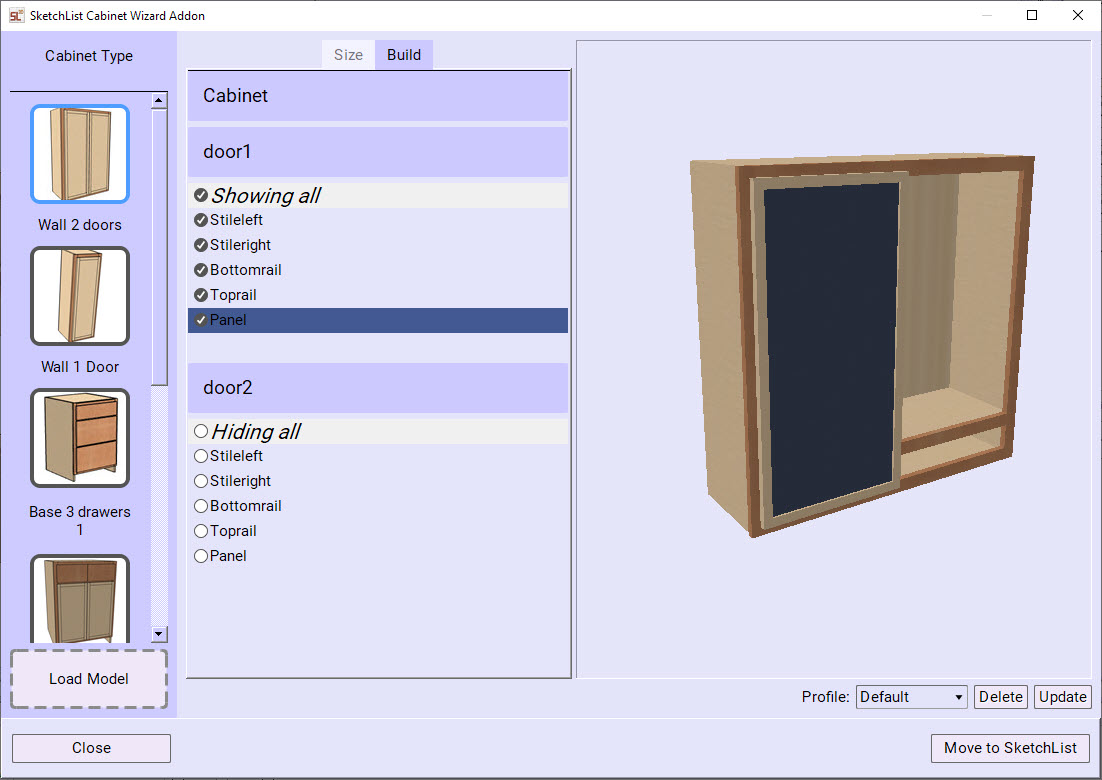
On the left of the form is a list of cabinets. Remember idea with SketchList 3D Wizard is that you select a cabinet from this collection to modify. That cabinet will be displayed in a 3D image to the right of the Wizard screen. You can move that image around to examine your cabinet from any direction. More models of cabinets and furniture will be available. In fact, we can even create a custom model for your project.
At this point, you might click “move to SketchList 3D”.
Then you might select another cabinet and move it to SketchList 3D. When your assembly is moved, you can use it (if you choose) to change more details with the SketchList 3D tools. For example, you may want to cut a shape into a board or might need to place a hole, but not all cabinets will need further modification. Of course, in many cases, you can simply print the reports you need to build that cabinet.
The Wizard cabinet design software has two ways of modifying cabinets.
In the center section of the Wizard cabinet design app screen, you see two tabs: size and build.
The size tab allows you to change any of the sizes of materials, parts, board locations, or the assembly. Please note that the way the Wizard differs from SketchList 3D is that, in SketchList, you create and edit on a board-by-board basis. While this gives you great control over detail, it takes time. With the Wizard, your edits are on an overall assembly basis. The effects of changes cascade to each part of the design affected by that edit.
For example:
If you need to change all the plywood in this assembly from three-quarters of an inch to 5/8 of an inch:
- Scroll to the parameter labeled plywood thickness one.
- Double-click the .75 value.
- Type in .625. [NOTE as of today the Wizard supports only decimal values. In this case, our 5/8 would be entered as .625.]
- As soon as you click enter, SketchList modifies all plywood value of ¾ to 5/8. And, importantly, it adjusts all the sizes of other boards that are affected by this change in thickness.
The build tab allows you to set which boards, drawers, or doors will be included in the assembly when it’s moved to SketchList.
This post introduces you to our new offering.
The Wizard is an add-on for SketchList 3D. We are several weeks away from release but wanted to share this exciting new approach to woodworking design with you.
Our goal for the Wizard is to get you started quickly with your designs. The Wizard will accomplish a great deal – even allowing for adjustments and changes.
Over the next few weeks, we’ll be making improvements based upon user feedback who give the Wizard a try. Also over time we’ll discover more and more ways to apply the Wizard tool to the work of woodworking design.
Conclusion
Cabinet design is a breeze when you have the right tools at your disposal. The SketchList 3D Cabinet Wizard aims to do just that, allowing you to focus on the craftsmanship and artistry of your projects and cut out any of the other unnecessary steps in between. If you’re curious to see everything our software can offer, consider trying our 30-day free trial. Or find out more about what our software includes here.
For deeper insights and hands-on guidance, check out our cabinet design tutorial videos and furniture blogs, or simply send us a message.

