Cabinet design software inserting shelf pin holes.
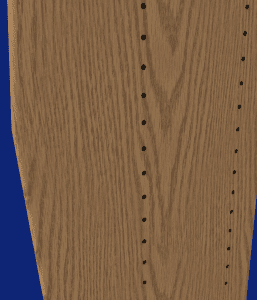
This is an introduction to holes and hole cloning in SketchList 3D cabinet design software.
This is a very useful feature if you are using shelf pins in your cabinetry. The basic process is to take a board and insert a hole at your first location.
When the hole is set up the way you want exit the form. Next click on the edit holes button. When the hole spreadsheet opens right-click on the row containing information about the hole you want to clone. Pick clone and space from the menu list that opens.
Enter the number of holes you want to insert and the space between the holes. Select if you want to clone horizontally or vertically. You will see that SketchList 3D equally spaces those holes on the center line of the holes. Exit the form.
At this point you might clone the existing holes but sometimes it is just easier to create another new hole for second line of shelf pin holes.
This basically involves repeating the process described above.
When finished do a ‘clone and mirror’ to make a mirror image copy with the shelf pin holes on the inside surface of the board.

