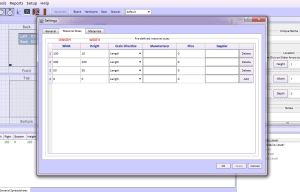Furniture Design Software – An Approach to Manage Material
About a year ago we conducted a series of surveys both written and telephone of the existing SketchList 3D users and people who attested SketchList 3D and for whatever reason chose to purchase a license. we found that new users had difficulty with two or three key SketchList 3D concepts. For version 4 of SketchList 3D we focused our design and programming efforts to eliminate these stumbling blocks or bottlenecks.
One of the major innovations in Version 4 has to do with the way we handle materials for boards and other parts of your designs. In this type of furniture design software we want to provide maximum flexibility to both speed design and encourage creativity. We found in talking to users that the requirement in version 3 to define and establish a specific material size before the design process began was a hindrance.
It was, as you may know, that if you need a specific board that is a different size than the materials already defined in your database you must leave the design process go into the material database and defined a new material. In version 4 of SketchList 3D you need not do this.
First of all boards are not tied to an existing material size during the design stage. Assigning a particular board or group of boards to a material size is now done during the optimization process. So you can create any size board in your design without concern or constraint imposed by a specify material size. This means for example if you were working with 1 inch stock and needed a 3 inch piece for part of your design you simply change the thickness from 1 to 3 without any concern about the material database. Again this will be rectified in the optimization stage.
The only attributes you need to assign to a material are its grain texture, grain direction, and degree of transparency. This can be done in integrated fashion within the design process.
Of course in the real world there are definite size limits materials you can procure from a supplier. When you set up your SketchList 3D you can enter a list of available material sizes. SketchList 3D will use these during optimization to make sure the layouts agree with materials you can actually obtain. During that set up stage you can also specify suppliers, manufacturers, and cost.
One of the side benefits of this new approach is that you can add scrap pieces to the optimization process. For example if you have a partial sheet of expenses material you can edit to the available material for a specific project SketchList 3D will use that piece in the optimization.
For experienced SketchList 3D users it will take a bit to get used to these new concepts. New users have no frame of reference and feel it should have always been this way.
Take a look at this video to get a better understanding of the process.
As always get in touch if you have any questions or comments.
Dave