Room cabinet design using the SketchList 3D library
Room cabinet design using the SketchList 3D library speeds designs.
Recently we did a survey of SketchList 3D users. Users were asked what the liked about SketchList 3D and what needs improvement. The ‘needing improvement suggestions’ included good ideas that we’ll try to include in Version 5, suggestions we don’t understand, and those we already do but obviously need further explanation. One response fell into – sort of – the room cabinet design category.
Here it is.
“More YouTube videos showing us how to set up the program, add pre-existing cabinets together to the kitchen design without having to put us through making each box! It should just be a snap and not hours of stress.” This comment is related to the need for room cabinet design. Certainly to save time.
Adding pre-existing cabinets – This post will deal with the question “How can I quickly put together a set of cabinets?”
That question takes me back to the very beginning of SketchList 3D.
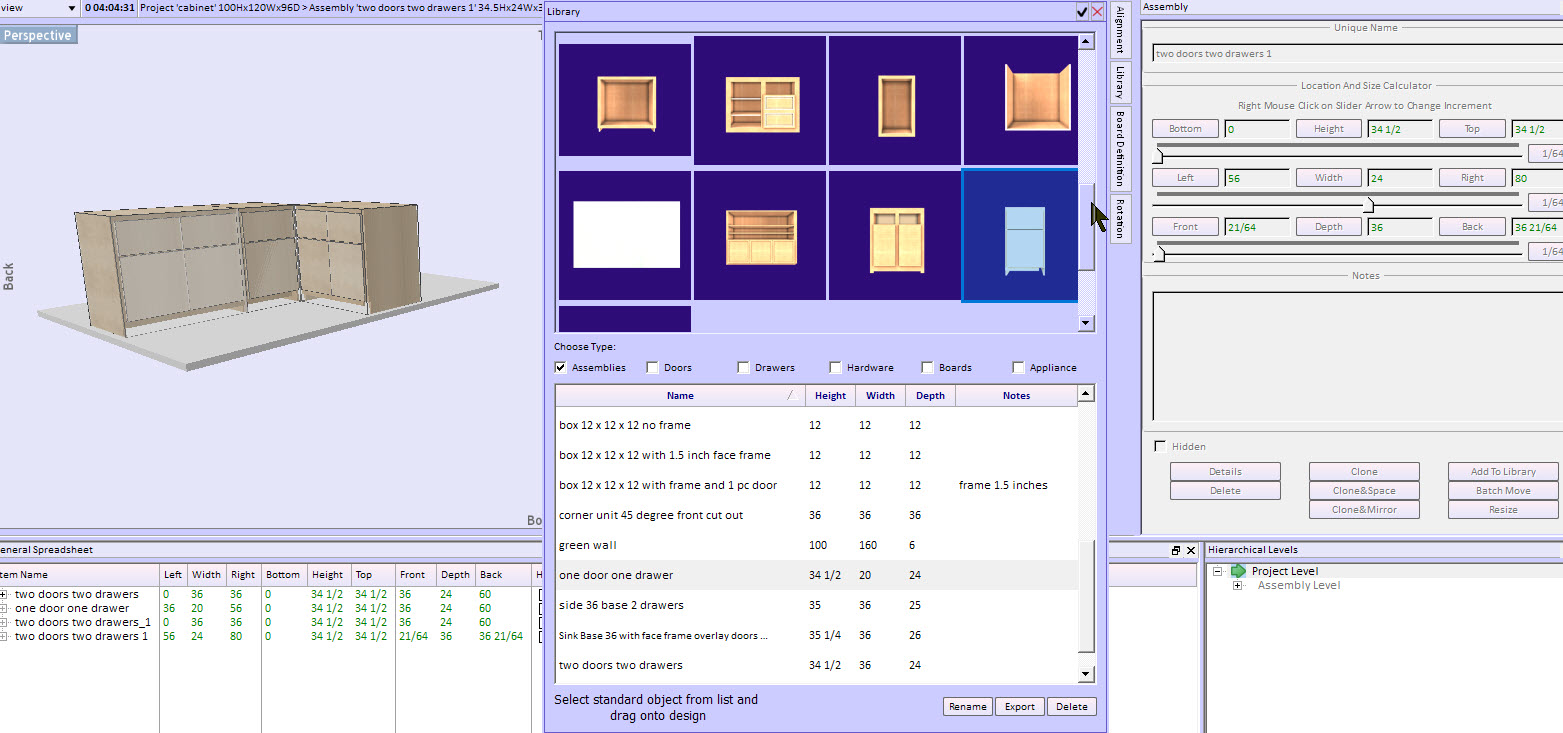
I needed to design a breakfront or display cabinet. I used that opportunity to search out some cabinet drawing software to help make a better design. Well good luck! In my opinion my choices were either cabinet design programs that were expensive and only allowed work on a cabinet basis or CAD programs that only allowed me to work on a line by line basis. And SketchList 3D was born! I thought we needed a middle ground between boxes and lines. So Sketchlist 3D uses 3D boards. Because of that you can design at a more detailed level than a cabinet with less detail than lines, rectangles and squares.
Of course, there is a cost to that. You must design what you want to build. While that seems always to make sense to me – some people don’t want to take the time to make their own designs. I get it. Remember – because you are creating your own design it conforms to the way you work in your shop. That’s the custom part of custom woodworking.
The other part of it certainly for the professional or business user – is speed.
So the challenge is combining customer approach with an Ikea type of pick cabinets from a list to do your room cabinet design.
Remember Sketchlist 3D supports a library function that allows you to create and store for further use a wide variety of standard objects.
These include:
- Boards
- Doors
- Drawers
- Assemblies
- Hardware

