Learn to use SketchList 3D ‘s kitchen cabinet design tool calculator to figure out the sizes of multiple doors and drawers.
Recently a user of the SketchList 3D cabinet design tool texted us to ask the best way to equally divide an opening for a set of doors and/or drawers. He texted in because he remembered somewhere on our site that one didn’t need a calculator (link to an older post on this technique) with SketchList because one is built into the spreadsheet and forms.
Here are the basic steps. [I use doors and drwers in the video – because they work exactly the same way.]
- Insert the door into the assembly.
- Right click copy the upper left blue dot of the rail [if there is one] and right click paste that value into the lower left corner blue dot of the door. That locates the door.
- Shift drag the right most red dot until it snaps to the right stile.
- Shift drag the top most red dot until it snaps to the bottom of the upper rail.
- NOW THE COOL PART. Hold your cursor into the spreadsheet cell that holds the width of the door. The appearance of that cell will change to a white background.
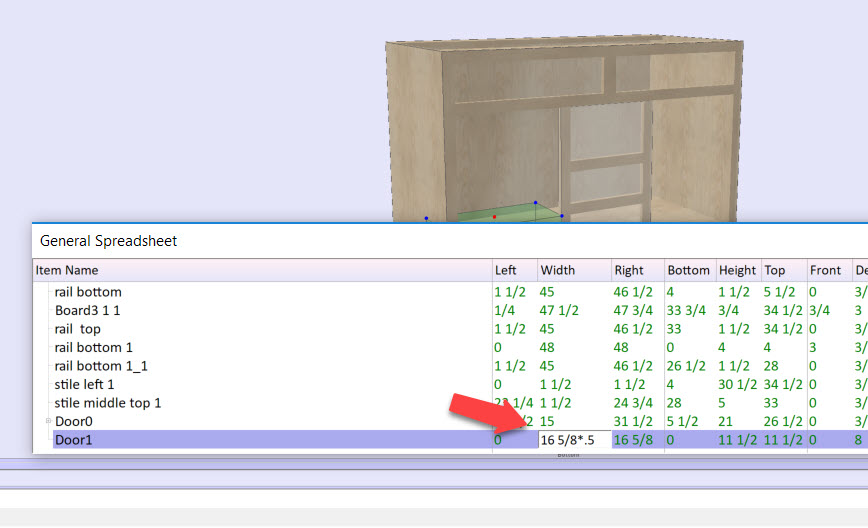
- The idea is that you are going to divide the width of the door by as many doors and you wish to create. In this case adding two doors means you divided the width by 2 .
Three doors would meaning dividing by [Note: You cannot use the slash because that gets turning into a fractional dimension. Instead multiply by .5 as in 16 5/8 * .5] - When you change the door width you can change the door height the same way if needed.
- You can use this calculator feature the same way to adjust the door clearances for example 1/8th on an inch:
- Add 1/8 to the left subtract 1/8 from the right.
- Add 1/8 to the bottom subtract 1/8 from the top.
Except ,of course, using the + or – signs to add or subtract –
- Build out the door with the necessary boards THEN clone and space it – fixed space between doors of zero – to left – right.
- All set.
Watching the video may help.
This post from the Woodweb site might help you as well.
And remember the calculator is built into our kitchen design tool, as well.
Please provide comments to let us know if this was helpful.

