Furniture Design Software – Quick Insertion of Boards
In the world where time is money you are always looking for faster and better ways to do things. As a SketchList the 3-D user you are already designing in a fast and better way.
But you can always find ways to use SketchList 3D more quickly. The design tip I’m writing about here comes up after sending hundreds of hours designing furniture using SketchList 3D.
With SketchList 3-D woodworking design software the most basic and frequent process this to insert a board into an assembly. There are, as you probably know, four steps. You pick the material, set the orientation, enter the sizes, and determine the brain direction. When I work with people designing a cabinet or DIY bookshelf for example I see that they spend most of the time in that third step – sizing the board. You can almost see the wheels spin as they make out the exact location and size, especially when fractions are involved. It really doesn’t have to be this hard. There is no real reason why you need to size the board during the board creation step. It is very logical do that – in terms of creating an assembly.
hard. There is no real reason why you need to size the board during the board creation step. It is very logical do that – in terms of creating an assembly.
As the developer of that I can tell you I did it that way just because that’s the way it seemed it should be. But as you get accustomed to using the software, you can speed this step up a bit by skipping it!.
I put together a video in which I insert a top onto an existing assembly. You will see that all that is required for the initial board definition is to pick the material, the orientation, and the grain direction. No sizing necessary!
SketchList 3D will create a one inch cube and place it in the assembly at the point where the left, bottom, and front equal zero. You can then go to the spreadsheet to enter the location and size information. At the spreadsheet you can see information about the other boards and use that to locate and size the new board. It is really easy and fast this way.
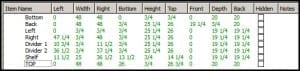
As you view the video – watch how I use the spreadsheet to calculate board sizes. Sometimes I get email saying that there is too much math required – subtracting and adding fractions. Well – all you need to do, as you will see, is to enter the end points, and click the column headings and SketchList 3D will do the adding and subtracting for you. This is one thing that furniture design software should do!

