Cabinet Design – grain, orientation, and materials
Cabinet Design Software – using board definition tab to change grain, orientation and materials.
Creating a new board in SketchList 3D cabinet design software establishes a definition of that board that contains information about the orientation (what it looks like from the front of the assembly), grain direction, material type (for example sheet or dimension lumber), and material (species or appearance).
There are times when you may want to change some aspect of that definition.
To do that click on the board definition tab on the right side of the SketchList 3D cabinet design software main form.

That opens the board definition form. The current values for that board are already set in the form. If you want to change any just click an alternative value.
You may change any or all of four elements of the definition.
- Orientation – the way the board looks from the front of the assembly. This is really setting the board thickness so one SketchList 3D runs the Optimizer it knows how to lay this board onto the source material.
- Grain direction – the direction of the grain. The option any essentially means you don’t care.
- Material type – usually sheet goods or solid lumber, but there are other types of material such as glass, leather, or metal to name a few. There are also objects as a material type. In this category you may have stored an image of a refrigerator for example.
- Material – this is the name and the visual appearance (grain image) of the material you’re choosing for this board.
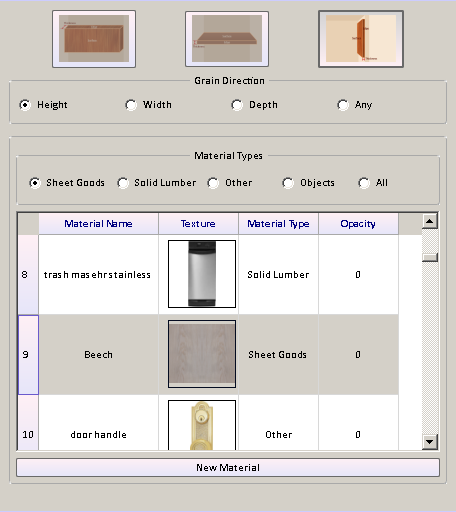
When you’re finished adjusting that board definition move your cursor off of the new board form and it will close.
Watch the video.
Cabinet Design Software – using board definition tab to change grain, orientation and materials.
Creating a new board in SketchList 3D cabinet design software establishes a definition of that board that contains information about the orientation (what it looks like from the front of the assembly), grain direction, material type (for example sheet or dimension lumber), and material (species or appearance).
There are times when you may want to change some aspect of that definition.
To do that click on the board definition tab on the right side of the SketchList 3D main form.
board definition tab
That opens the board definition form. The current values for that board are already set in the form. If you want to change any just click an alternative value.
You may change any or all of four elements of the definition.
Orientation – the way the board looks from the front of the assembly. This is really setting the board thickness so one SketchList 3D runs the Optimizer it knows how to lay this board onto the source material.
Grain direction – the direction of the grain. The option any essentially means you don’t care.
Material type – usually sheet goods or solid lumber, but there are other types of material such as glass, leather, or metal to name a few. There are also objects as a material type. In this category you may have stored an image of a refrigerator for example.
Material – this is the name and the visual appearance (grain image) of the material you’re choosing for this board.
board definition form
When you’re finished adjusting that board definition move your cursor off of the new board form and it will close.
Watch the video.

