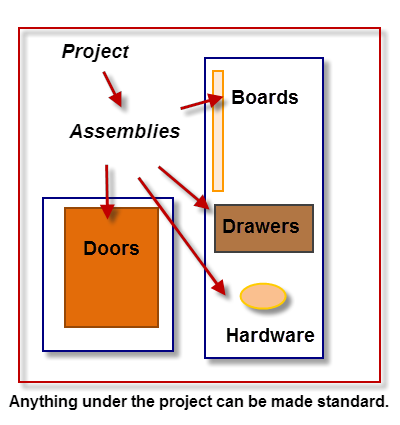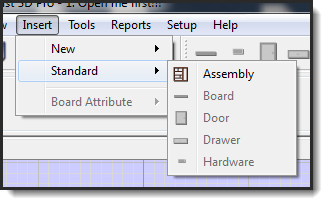Streamlining Woodworking Design with Standardization
SketchList 3D is a powerful woodworking design software that provides a wealth of tools for creating bespoke furniture and cabinetry. However, one of the most common questions that arise from users during phone consultations or online design sessions is how to save an assembly and use it in future projects.
Thankfully, the answer is straightforward: SketchList 3D’s standardization feature allows users to create an object or assembly, and define it as a standard, which can be saved and reused in other designs.
Creating a Standard Object
A standard can be an assembly, a drawer, a door, or an individual board. To create a standard object, you can simply create the object as you would any other in SketchList 3D, by inserting boards or materials. With the standards, you want to carefully name the object so that you can identify it sometime in the future. For example, if you clone a cabinet, modify it, and choose to save it as standard, you might want to change the name from “cabinet” to something like “24-inch base cabinet with three drawers.” This way, when you are looking for that specific cabinet in the list of cabinets, it’ll be easier to identify.
Inserting a Standard Object
To insert a standard object, go to the SketchList 3D menu, select “Insert,” and then choose the “Standard” option. Ensure that you are at the appropriate hierarchical level before inserting a standard object. For example, you can insert an assembly into a project, but you cannot insert a board at the project level. Boards are inserted at the assembly, door, or drawer levels. Insert a board anywhere you would create a new board in SketchList.
Creating a Library of Standards
The beauty of the standardization feature is that you can create a library of different assemblies. You might create a library of kitchen assemblies, frames, or different types of doors, for example. Using the combination of different standards from your library, you can very quickly assemble your project on the computer screen. You can also, in terms of cabinet design software, take a standard object, say a 24-inch base cabinet, and change its height from 32 to 96 inches – again, making you more productive.
A Quick Summary
Standardization is a useful feature in SketchList 3D that can help users save time and streamline their design process. By creating and utilizing standard objects, users can quickly and easily replicate elements from previous designs, allowing them to focus on new and unique elements in each project.