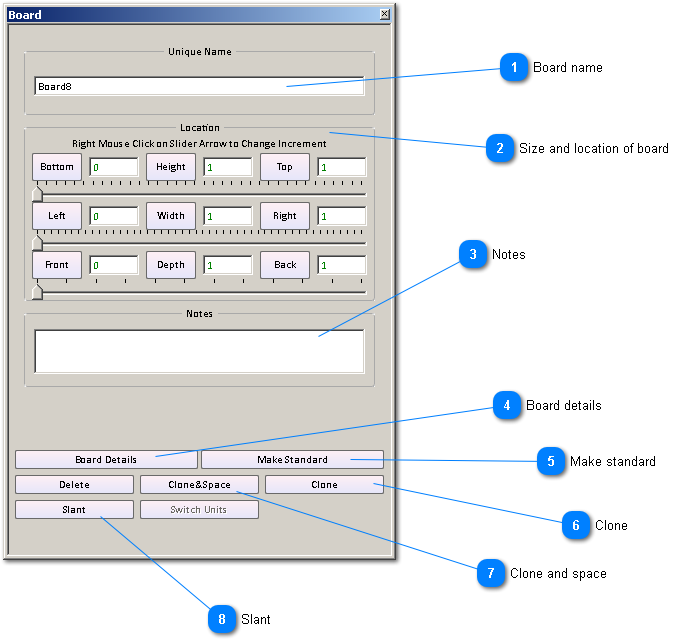|
|||||
|
|||||
|
www.sketchlist.com 3D design software for furniture, cabinetmaking, and custom woodwork
|