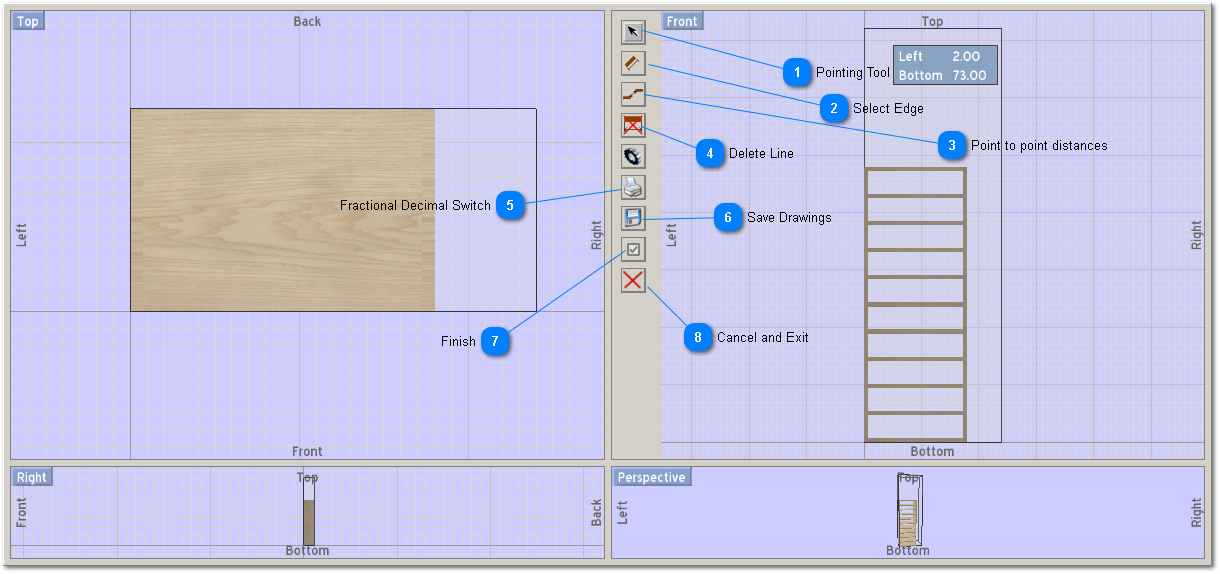When you enter the shop drawing mode the image area will change to display the drawing tools. They are as follows.
 Pointing Tool
Moving a dimension line that has been created. Moving is accomplished by clicking on the line and dragging it to the desired target. You can drag horizontally (left to right) or vertically (bottom to top).
|
|
 Select Edge
This tool selects the edge you want to dimension. Select the edge with your mouse cursor. Then while holding down the left mouse button drag the red line to the placw where you want the dimension line to appear.
|
|
 Point to point distances
Click on the tool to measure distances between points (corners) on the design. Then click the point you want to measure from to see a little red dot appear. Click the point to you want to measure to and see a second red dot appear. When you release the mouse button a line with a distance value will show. Use the pointing tool to moave that dimension line if you choose.
|
|
 Delete Line
Deletes selected dimension line from drawing.
|
|
 Fractional Decimal Switch
Changes all values from fractions to decimals.
|
|
 Save Drawings
You must save the drawing you created to print is later! You can name the drawing to identify it later.
|
|
 Finish
<TODO>: Insert description text here...
|
|
 Cancel and Exit
Cancels your work and exits shop drawing mode.
|
|