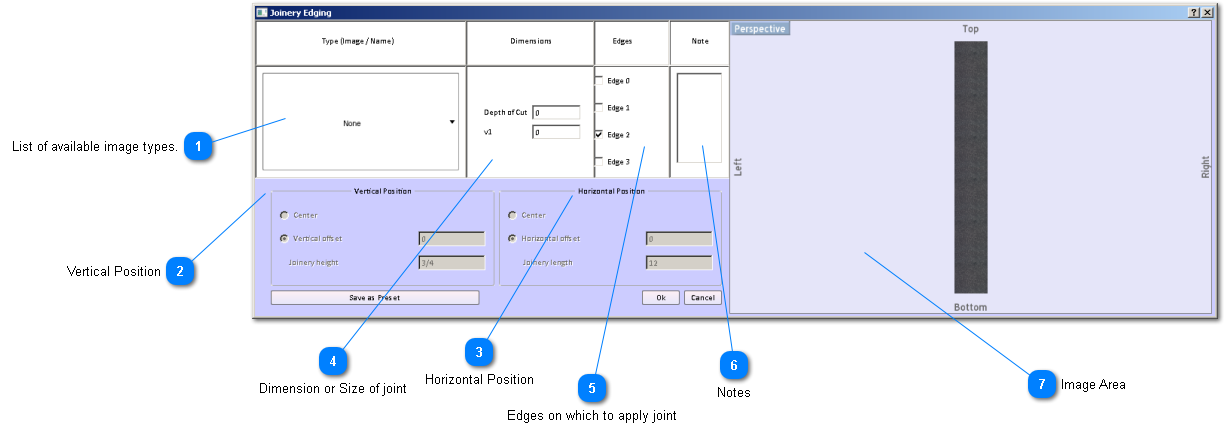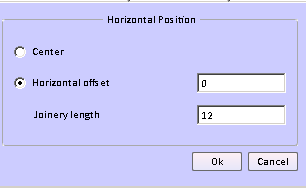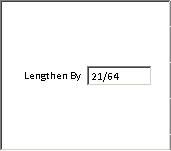To apply a joint to a board, you must select the board while working at the assembly level. When the board is selected go to the board detail level by clicking the Board Details button on the Board form or clicking the Board Details Level line in the Hierarchical Levels display. Then click on the board edge where you want to apply the joint. Now click on the Joinery button on the Board Details form.
Joints are applied to board edges). A dado cut on the surface of a board is placed there by using the non-round hole feature in SketchList 3D.
The joint types in SketchList 3D are as follows:
-
Tenon
-
Tongue and Groove
-
Miter
-
Miter Flipped
-
Dado (on edge of board - not surface)
-
Groove
-
Rabbet
-
Groove Flipped
-
Rabbet Flipped
Flipped - Joinery is placed on the board from the perspective of one surface. If you need to have the joinery placed in a orientation to the opposite
surface, choose the flipped version of that joint.
 List of available image types.
Clicking on the down arrow to the right of the word None opens the list of joints types you can apply to a board edge. Apply the one you want by clicking on that joint type on the list.
|
|
 Vertical Position
The two options are
1. to have SketchList 3D center the joint on the broad edge, or
2. to specify the height of the joint and the distance that joint is from the bottom of the board.
This positions the joint relative to the board thickness.
The first item to deal with is joinery height. This is the size of the joint from one surface of the board to the other surface. Its default value is the thickness of the board. You can change that by typing in a new value. Say you have a one inch thick board and want a 1/2 inch thick joint. Type in 1/2 for joinery height.
Then if you choose the Center option - the distance from the bottom of the board (Vertical offset) will be 1/4 and the distance from the top of the joint to the top surface of the board will also be 1/2".
If you choose Vertical offset you can enter the distance from the bottom of the board to the bottom of the joint.
Depending upon the type of joint you specify the Vertical Position block may not apply and appear grayed out.
|
|
 Horizontal Position
This positions the joint relative to the length of the board.
The two options are 1. to have SketchList 3D center the joint on the broad edge, or 2. to specify the length of the joint and the distance that joint is from the end of the board.
The first item to deal with is joinery length. This is the size of the joint from one end of the board to the other end. Its default value is the length of the board. You can change that by typing in a new value. Say you have a 36 inch long board and want a 3 inch joint. Type in 3 for joinery length.
Then if you choose the Center option - the distance from the bottom of the board (Horizontal offset) will be 12, the joint will be 12 inches long, and the distance from the end of the joint to the other end of the board will also be 12:.
If you choose Horizontal offset you can enter the distance from the end of the board to the beginning of the joint.
Depending upon the type of joint you specify the Vertical Position block may not apply and appear grayed out.
|
|
 Dimension or Size of joint
Depending upon the type of joint, this are of the form will either show the depth of cut value or the lengthen by value.
The depth of cut is the amount the joint is cut into the edge of a board. The v1 value is the distance from the bottom of the board to the bottom of the cut. So on a 3/4 inch board with a depth of cut of 1/4, a v1 value of 1/8 - the cut will be 3/8 from the top of the board.
The other form of this dimension is seen when the joint - like a tenon - has the effect of lengthening the board. Of course the board is never stretched but in SketchList 3D we are designing with design dimensions or nominal dimensions. So a board that appears to be 12 inches long with a 1/2" tenon on each end has two 'sizes' - the nominal size of 12 and the cut size of 13 ( 1/2 + 12 + 1/2). SketchList 3D will track and account for the amount the joint lengthens a board when you enter the Lengthen By value in the joinery form.
This is the length to be added to the board by one joint. If there is a joint on both ends of a board Sketchlist 3D will take care of determining the cut size of the board.
|
|
 Edges on which to apply joint
If you want the joint to appear on more than one edge, create the joint on the first edge, then click the check box next to each additional edge on which you want to place that joint.
|
|
 Notes
Capture text notes to include on reports.
|
|
 Image Area
This area provides visual feedback on the style, size, and location of the joint.
|
|