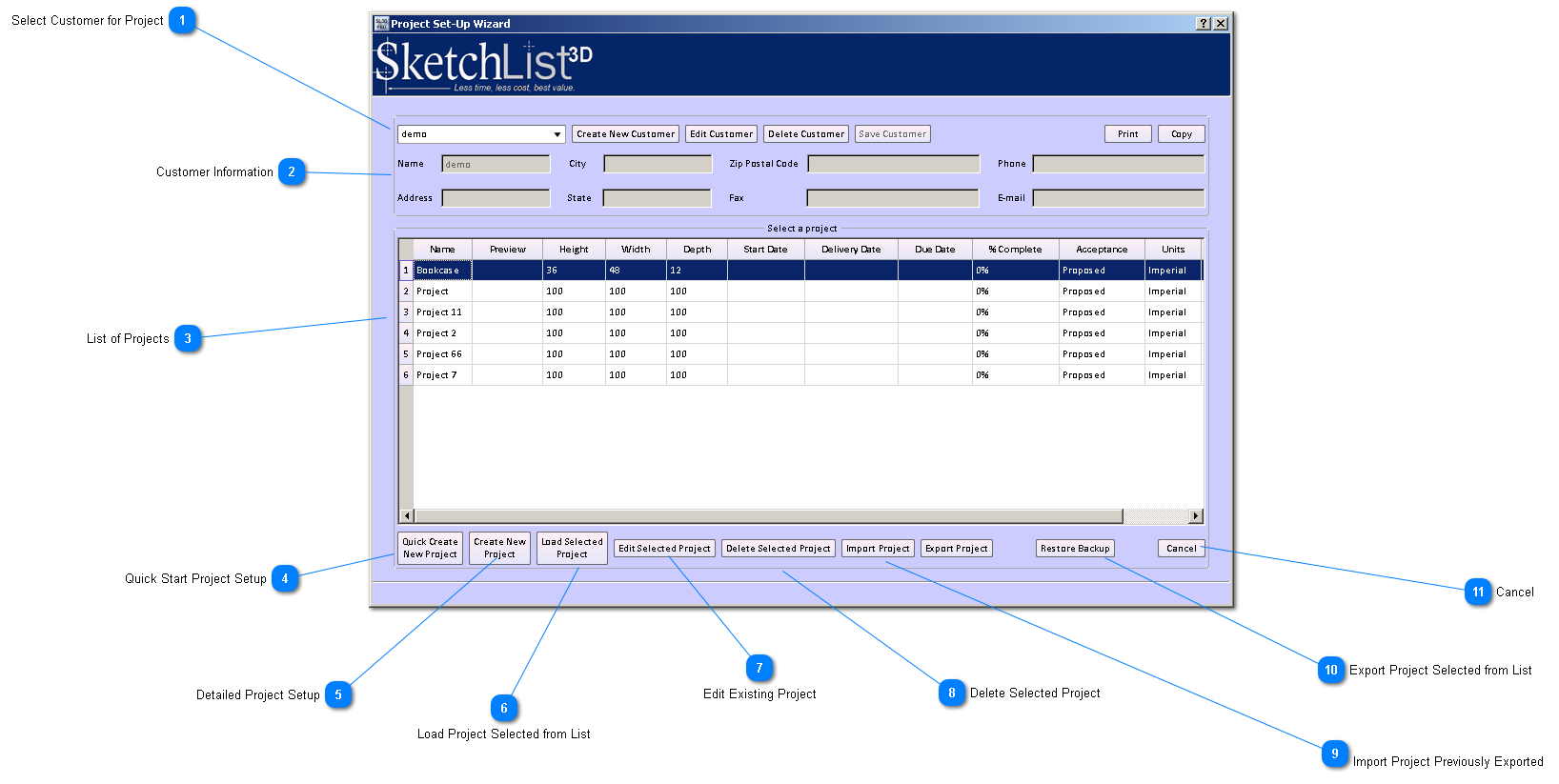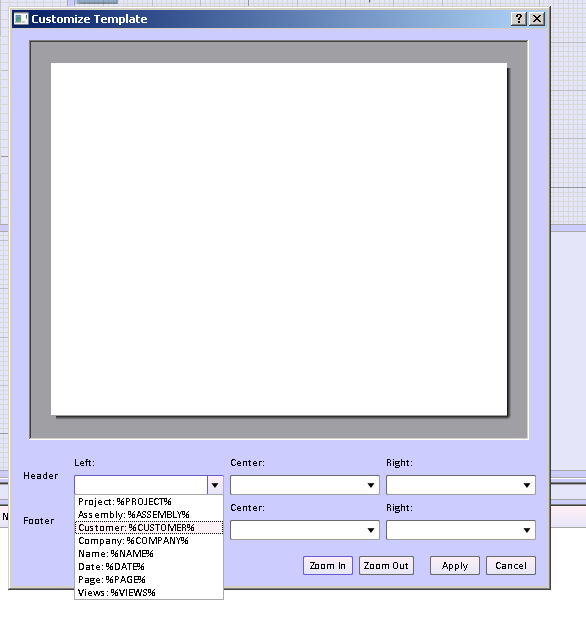Create / Open Project - Detailed Method
 Select Customer for Project
This is a way to store and sort projects. You can use customers if that applies - but you can also use categories like 'new house', craft fair or whatever term on which you want to search. One suggestion is to use the year to sort by time.
|
|
 Customer Information
Information entered here can be displayed on the SketchList 3D reports - in the header or footer.
Under the Reports - Customize Reports menu items there is this form.
Select which item of information you desire to display in the three positions of the headed and/or footer.
|
|
 List of Projects
These are the projects that exist for a given customer.
|
|
 Quick Start Project Setup
|
|
 Detailed Project Setup
|
|
 Load Project Selected from List
Select project and click button.
|
|
 Edit Existing Project
Select project and click button. This allows you to change project size and other information about the project..
|
|
 Delete Selected Project
Select project and click button to delete.
|
|

Import Project Previously Exported
Imports SketchList 3D projects.
|
|
 Export Project Selected from List
Puts a copy of a specific project into a file with the file extension db3. This file may be save, shared, and input by other copies of SketchList 3D. The file contains all aspects of the file -- INCLUDING material information.
|
|
 Cancel
|
|