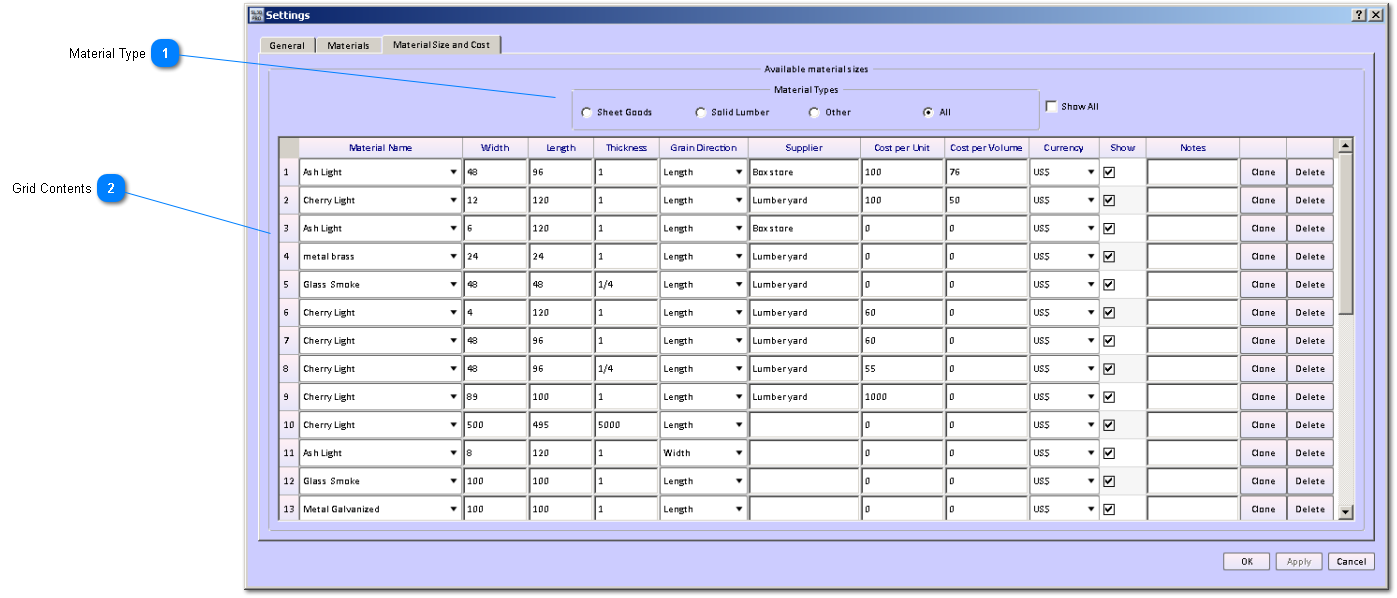Material Sizes and Supplier Information / Cost
With SketchList 3D you add boards and select the materials for those boards from a material list. At this time of adding you do not specify the size of the material, although you do specify if it is sheet good or solid lumber. SketchList 3D assigns parts (boards) to a given size of material at optimization time.
One benefit is that you can achieve lower scrap percentages.
For example if you pick an 8 inch wide material for a 8 inch wide board that eliminates scrap. But if during the design you change the size of that board to 6 inches - and indeed have 6 inch stock you can cut from - and do not reassign that part to the 6 inch material you waste two inches. SketchList 3D will make the best use of materials - including scraps or cut offs. If you define a 6 inch wide material as available - SketchList 3D will dynamically use that material for the newly sized board.
Another benefit is when you find out the sizes of materials your supplies has on hand does not match those needed for your design you can accommodate them. In that case you add the available material sizes, one by one, in the available material sizes section of this form. SketchList 3D will optimize all the parts of the projects using the best combination of material sizes.
 Material Type
This allows you to narrow down the list by material type. Choose sheet goods, solid lumber, other, or all.
|
|
 Grid Contents
-
Material Name - name of material defined in the material setup stage.
-
Width, Length, Thickness - dimensions of material that is available from you supplier.
-
Grain Direction - used to align specified board grain direction with material.
-
Supplier - You can define more than one material type and available size and source them to two different suppliers with different prices.
-
Cost per unit - for example cost for a board or sheet
-
Cost per volume - cost per board foot
-
Currency - pick one
-
Show
-
Notes
-
Clone - Make an exact copy for modification.
-
Delete - delete that material. If it is used in an existing project you must delete that project first.
|
|